 |
Issue #4 Saturday, October 6th, 2001 |
 |
Issue #4 Saturday, October 6th, 2001 |
In part one, we set up a basic EMS interface with QuickBasic. We also created a sample program, which did nothing more than test the EMS routines and shuffle some memory around.
Note: If you missed part one, you should read it before continuing. It's available in the tutorials section of the Nemesis QB website. It's also published in issue #3 of the QB Chronicles.
Now we're going to get to the fun stuff: playing sounds stored in EMS!
The Sound Blaster card (and every card compatible with it) supports two types of sound: FM synthesis sound and digitized sound.
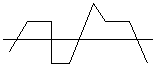
Figure 2-1: FM synthesis sound |
FM synthesis sound uses different parameters to control the sound, allowing the programmer to crudely "emulate" instruments. When you play a MIDI file in Windows (without a wavetable sound card), you are hearing FM synthesis. FM synthesis is used mainly for music, although it is sometimes used for sound effects. |
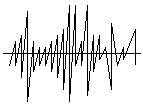
Figure 2-2: Digitized sound |
Digitized wave sound works by playing many sound "samples" each second, which produces sound. Any sound can be produced with a digitized wave, if the frequency (the number of samples/sec, aka "sampling rate") is high enough. This makes digitized sound a popular choice for speech and sound effects. The frequency usually ranges from 8,000 Hz to 44,100 Hz. Also, each sample can have an 8-bit or a 16-bit value. (Needless to say, a 16-bit sample is much more precise than an 8-bit sample.) When you play a WAV file from Windows, you are hearing digitized sound. |
As you may have guessed, digitized sound has greater sound quality than FM synthesis. Besides that, FM synthesis is becoming outdated, and it tends to sound "cheesy" anyway. So we'll be using digitized sound in this tutorial.
The main problem with digitized sound is that it takes up a lot of memory. One second of 16-bit stereo sound sampled at 44 KHz (that's 44,100 samples/sec, CD-quality) takes up 176K! However, most games can get by with 22 KHz sampling and 8-bit mono sound, which only takes 22 K/sec. That's still a lot, but it's easier to deal with.
Another reason DOS games use lower sampling rates and 8-bit sound is that most Sound Blaster clones are only compatible with earlier SB models (1, 2, or Pro) which don't support 16-bit sound (in DOS) or high sampling rates.
Even if we're using 22 KHz 8-bit mono sound, we're going to run out of memory quickly if we're limited to storing our sounds in the 640 K base memory. This is where EMS comes into play! With EMS, we have vast quantities of memory to store digitized sounds without wasting any base memory. We can even play back the sound directly from EMS without the need for a buffer in base memory.
Since this is an EMS tutorial and not a Sound Blaster tutorial, I'm not going to go into detail on the workings of the various Sound Blaster cards. We'll just use the basic functions that are compatible with all Sound Blaster cards. (But don't worry, I've got a mega Sound Blaster tutorial coming soon...)
We will be using the EMS functions I presented in part 1 of this series. However, I'm not going to list them again; I will just add on to the code.
Note: You can find the complete source code for this tutorial in ems2.zip.
First, we'll need to define a few global variables and constants to store the sound settings and status.
DEFINT A-Z
'$DYNAMIC
DIM SHARED SB.BaseAddr 'Sound Blaster base address
DIM SHARED SB.DMAchan 'Sound Blaster DMA channel
DIM SHARED SB.DMApage 'DMA page register (set by SB.Init)
DIM SHARED SB.DMAadd 'DMA address register (set by SB.Init)
DIM SHARED SB.DMAlen 'DMA length register (set by SB.Init)
DIM SHARED SB.Sound 'Currently playing sound slot (set
by SB.PlaySound)
CONST SB.MaxSounds = 9 'Maximum number of sound slots. This can be
changed,
' just remember that 64K is required for each slot.
'Holds the frequency, length, and priority of each sound slot.
DIM SHARED SB.SlotInfo(1 TO SB.MaxSounds, 1 TO 3) AS LONG
Before we can use the Sound Blaster card, we need to check to make sure it is present and initialize it. In order to do this, we need to know the base address and DMA channel (8-bit) of the card. The base address ranges from 210h to 260h, and the DMA channel ranges from 0 to 3. Because the user can change these settings, you can't be absolutely sure what they are.
There are two ways to find out: Ask the user, or look at the "BLASTER" environment variable
The BLASTER environment variable is set in the user's AUTOEXEC.BAT file. This variable contains the sound card settings in a string like so:
SET BLASTER=A220 I5
D1 T4
Warning: This variable may not exist. Even if it does, it may not have the correct settings if the user or another program has tampered with it!
The only two settings we are interested with are "A", the base address, (220h in the example above) and "D", the DMA channel (1 in the example above).
DECLARE SUB
SB.GetConfig ()
SUB SB.GetConfig
'Reads the BLASTER environment variable and gets the Sound Blaster base
'address and 8-bit DMA channel from it.
Config$ = UCASE$(ENVIRON$("BLASTER"))
'Get the variable from DOS
FOR x = 1 TO LEN(Config$)
'Look at each character in it
SELECT CASE MID$(Config$, x, 1)
CASE "A"
'We found an "A", so the next 3
' characters are the base
' address in hex.
SB.BaseAddr = VAL("&H"
+ MID$(Config$, x + 1, 3))
CASE "D"
'We found a "D", so the next
' character is the 8-bit DMA
' channel.
SB.DMAchan = VAL(MID$(Config$, x + 1, 1))
END SELECT
NEXT
END SUB
If the BLASTER variable is not present, your only other option is to ask the user for the settings. If the user doesn't know, try 220h for the base address and 1 for the DMA channel (because these are the most common settings) and cross your fingers!
After we have the base address, we can determine the I/O register (aka port) addresses for the DSP chip on the sound card. The I/O registers are used to communicate with the DSP chip, which controls the sound card.
|
DSP I/O Register Addresses |
|
| Reset | Base + 6h |
| Read | Base + Ah |
| Write | Base + Ch |
| Available | Base + Eh |
Before we can use the Sound Blaster, we need to reset the DSP chip. This is done by sending a "1" and a "0" to the reset register, then checking the read register for the value AAh. If the read register does not return AAh after 65,535 reads, then the base I/O address is either incorrect or no sound card is installed.
Since we also know the DMA channel, we can determine the channel-specific registers used to control DMA transfers: the page register, address register, and length register. (We will use different sets of registers depending on which DMA channel the sound card is using.)
|
DMA Channel-Specific Registers |
|||
| Channel | Page | Address | Length |
| 0 | 87h | 0h | 1h |
| 1 | 83h | 2h | 3h |
| 2 | 81h | 4h | 5h |
| 3 | 82h | 6h | 7h |
The DMA controller also uses three general registers which are used no matter which DMA channel the sound card is using.
|
DMA General Registers |
|
| Ah | Mask register |
| Bh | Mode register |
| Ch | Clear register |
Before we do any DMA transfers, we should reset the DMA controller. This is done by setting the mask bit in the DMA mask register (channel + 4h), and then sending a "0" to the DMA clear register.
Below is the complete function to reset and initialize the Sound Blaster.
DECLARE FUNCTION
SB.Init ()
FUNCTION SB.Init
'Initializes the Sound Blaster by resetting the DSP chip, and determines
'which DMA registers to use based on the selected DMA channel.
'
'The sound card configuration must be set (either by SB.GetConfig or
'manually) prior to calling this function.
'
'If the DSP is successfully reset, this function will return -1. If the
'DSP could not be reset or the DMA channel is invalid, it will return 0.
OUT SB.BaseAddr + &H6, 1
'Send a "1" to the DSP reset reg
OUT SB.BaseAddr + &H6, 0
'Send a "0" to the DSP reset reg
FOR ResetDSP& = 1 TO 65535
'Wait up to 65,535 reads
IF INP(SB.BaseAddr + &HA) = &HAA THEN 'DSP
read reg returned AAh,
EXIT FOR
' which means it has been reset.
ELSEIF ResetDSP& = 65535 THEN
'Still no success after 65,535
SB.Init = 0
' tries, so we must have the
EXIT FUNCTION
' wrong base address or there is
END IF
' no Sound Blaster card.
NEXT
SELECT CASE SB.DMAchan 'Since we know which
DMA channel the Sound
' Blaster is using, we can set up the
' channel-specific registers beforehand to
' save a little time.
CASE 0
'DMA Channel 0 (8-bit)
SB.DMApage = &H87
'Page register = 87h
SB.DMAadd = &H0
'Address register = 0h
SB.DMAlen = &H1
'Length register = 1h
CASE 1
'DMA Channel 1 (8-bit)
SB.DMApage = &H83
'Page register = 83h
SB.DMAadd = &H2
'Address register = 2h
SB.DMAlen = &H3
'Length register = 3h
CASE 2
'DMA Channel 2 (8-bit)
SB.DMApage = &H81
'Page register = 81h
SB.DMAadd = &H4
'Address register = 4h
SB.DMAlen = &H5
'Length register = 5h
CASE 3
'DMA Channel 3 (8-bit)
SB.DMApage = &H82
'Page register = 82h
SB.DMAadd = &H6
'Address register = 6h
SB.DMAlen = &H7
'Length register = 7h
CASE ELSE
'The DMA channel is either 16-bit or invalid
SB.Init = 0
'Return error status
EXIT FUNCTION
END SELECT
OUT &HA, SB.DMAchan + &H4 'Reset the DMA controller
by setting the mask
' bit in the DMA mask register and clearing
OUT &HC, &H0
' any current transfers by sending a 0 to the
' DMA clear register.
SB.Sound = 1
'Set the last playing sound to 1
SB.Init = -1
'Return the success code
END FUNCTION
Even after we have reset the Sound Blaster, we still won't hear any sound until the "speaker" is turned on. (That's Creative-speak for enabling the sound output.) This should only be done once at the beginning of your program, since it causes the speakers to "click". Before your program ends, it should also turn the "speaker" back off.
DECLARE SUB
SB.SpeakerOn ()
DECLARE SUB SB.SpeakerOff ()
SUB SB.SpeakerOn
'Turns the "speaker" on. This actually just enables the
digitized sound
'output so that the sound can be heard.
SB.WriteDSP &HD1
END SUB
SUB SB.SpeakerOff
'Turns the "speaker" off. This actually just disables the
digitized sound
'output, effectively muting the sound.
SB.WriteDSP &HD3
END SUB
Once the Sound Blaster is all reset and initialized, we are ready to play some sounds! The only problem is, we don't have any sounds to play!

Figure 2-3: Four pages are allocated to each sound slot |
The easiest way to get sounds is to load them in from WAV files. We'll designate a different "slot" for each sound when we load them. Using this method, we can load multiple sounds and play them back by telling our playback sub which slot to play. Because DMA transfers can only handle 64K at a time, each sound will be limited to 64K in length. The sounds will also be limited to 22 KHz 8-bit so our routines will work on all Sound Blaster cards. There is one more limitation: We can only play one sound at a time. This is because the Sound Blaster only has one digitized sound channel. However, we can use a priority-based sound system to improve this a bit. If you remember from part one, each EMS page is 16K. So we'll allow each sound slot 4 pages (16 x 4 = 64K). This might waste a little memory, but it will be much more simpler than trying to dynamically allocate pages to each sound based on the sound's size! |
So how does one load a wave file? Well, it's just like any other binary file! The only thing we have to be concerned with is making sure that the sound is 8-bit, 23 KHz or less, and 64K or less in length. Luckily, all this information is stored in a "header" in the wave file.
|
Microsoft Wave File Format |
|||
| Offset | Length | Type | Description |
| 0 | 4 | STRING | RIFF ID string. Must be "RIFF". |
| 4 | 4 | LONG | RIFF length. We don't care about this. |
| 8 | 4 | STRING | Wave ID string. Must be "WAVE". |
| 12 | 4 | STRING | Format ID string. Must be "fmt", plus a space. |
| 16 | 4 | LONG | Format length. We don't care about this. |
| 20 | 2 | INT | Format tag. This should be 1, which is 8-bit PCM. If it is something else, then the wave file is probably 16-bit or ADPCM compressed. Either way, we can't use it! |
| 22 | 2 | INT | Number of Channels. This should be 1, which is mono sound. It may also be 2 or 4, for stereo or quad sound. However, we can only play mono sounds. |
| 24 | 4 | LONG | Frequency. Remember, we can only play wave files that are 23 KHz or less. |
| 28 | 4 | LONG | Transfer rate. We don't care about this. |
| 32 | 2 | INT | Block alignment. This should be 1 for 8-bit mono files. |
| 34 | 2 | INT | Reserved for other format information. |
| 36 | 4 | STRING | Data ID. Must be "data". |
| 40 | 4 | LONG | The data length. We can only play wave files 64K or less. So we'll only play the first 64K if the file is longer. |
| 44 | ? | ? | The actual wave data. This is what gets loaded into EMS. |
The only problem left is the question of getting the actual wave data into EMS. We could read the data directly from the file into EMS (if the correct pages were mapped to the page frame). However, this would require use to use DOS interrupts for file transfers, which can get messy. But don't worry, there's another way!
We can create a small buffer (1K or so) in base memory. Then QuickBasic can read the file 1K at a time and put that into the buffer (which is actually a 1K string variable). From there, we can use our EMS.CopyMem routine from part 1 to copy the data from the buffer to a logical page EMS. Then the program just loops around and gets another 1K until the whole file has been loaded.
After the sound has been loaded into EMS, we'll need to save the frequency and length of the sound so we can play it back later. We'll also save the sound's priority (more on this later). We can use the shared SB.SlotInfo array defined at the beginning of our program to do this.
DECLARE FUNCTION
SB.LoadSound (Filename$, Slot, Priority, Handle)
FUNCTION SB.LoadSound (Filename$, Slot, Priority, Handle)
'Loads a sound from a wave file into a sound "slot" in EMS,
where:
'
'Filename$ = Filename of an 8-bit mono PCM wave file <=23 KHz. If the
file
' is
larger than 64k, only the first 64k will be loaded.
'Slot = Sound slot to load the sound into
'Priority = Priority to assign to the sound
' (For
example, 1 = #1 priority, 2 = #2 priority, etc.)
'Handle = EMS handle of memory to store sounds in
'
'Returns true (-1) if the sound was loaded successfully
'or false (0) if there was an error.
WaveFile = FREEFILE
OPEN Filename$ FOR BINARY AS #WaveFile
IF LOF(WaveFile) = 0 THEN 'The file
length is 0, so assume that
CLOSE #WaveFile
' we created the file when we opened it
KILL Filename$
' and delete it.
SB.LoadSound = 0
'Return an error code
EXIT FUNCTION
END IF
RiffID$ = SPACE$(4)
GET #WaveFile, , RiffID$ 'Check
the RIFF ID string. If it's not
IF RiffID$ <> "RIFF" THEN
' "RIFF", then the wave file is invalid.
SB.LoadSound = 0
'Return an error code
EXIT FUNCTION
END IF
GET #WaveFile, , RiffLen& 'Get
the RIFF length and ignore it :)
WaveID$ = SPACE$(4)
GET #WaveFile, , WaveID$ 'Get
the wave ID string. If it's not
IF WaveID$ <> "WAVE" THEN
' "WAVE", then the wave file is invalid.
SB.LoadSound = 0
'Return an error code
EXIT FUNCTION
END IF
FormatID$ = SPACE$(4)
GET #WaveFile, , FormatID$ 'Get the format
ID string. If it's not
IF FormatID$ <> "fmt " THEN '
"fmt ", then the wave file is invalid.
SB.LoadSound = 0
'Return an error code
EXIT FUNCTION
END IF
GET #WaveFile, , FormatLen& 'Get the format
length and ignore it
GET #WaveFile, , FormatTag 'Get the format
tag, which defines what
' format the data is in. This needs to be
' "1", which is uncompressed PCM.
IF FormatTag <> 1 THEN
'If it's something else, we can't play it
SB.LoadSound = 0
'Return an error code
EXIT FUNCTION
END IF
GET #WaveFile, , NumChannels 'Get the # of channels.
This needs to be "1"
' (because we can only play mono sounds)
IF NumChannels <> 1 THEN
'If it's stereo, we can't play it
SB.LoadSound = 0
'Return an error code
EXIT FUNCTION
END IF
GET #WaveFile, , Frequency& 'Get the sound
frequency (sampling rate)
IF Frequency& > 23000 THEN 'We can't
play sounds > 23 KHz
SB.LoadSound = 0
'Return an error code
EXIT FUNCTION
END IF
GET #WaveFile, , TransferRate& 'Get the data transfer rate and
ignore it
GET #WaveFile, , BlockAlign 'Get the block
alignment.
IF BlockAlign <> 1 THEN
'If it's not "1", then it's not an 8-bit
' wave and we can't play it.
SB.LoadSound = 0
'Return an error code
EXIT FUNCTION
END IF
GET #WaveFile, , ExtraData 'Get the extra
data and ignore it
DataID$ = SPACE$(4)
GET #WaveFile, , DataID$ 'Get
the data ID string. If it's not
IF DataID$ <> "data" THEN
' "data", then the wave file is invalid.
SB.LoadSound = 0
'Return an error code
EXIT FUNCTION
END IF
GET #WaveFile, , DataLen&
'Get the sound data length
IF DataLen& > 65536 THEN DataLen& = 65536 'If the sound
is greater than
' 64K, load only the first 64K
BufferSize = 1024
'Set the buffer size to 1K. For faster
Buffer$ = SPACE$(BufferSize) 'loading, you can increase the
buffer size.
'(Try 4096 to 16384). However, if the
'buffer is too large you may run out of
'string space in your program.
DataRead& = 0
'We haven't read any data yet...
DO
IF DataRead& + BufferSize > DataLen& THEN
'If the buffer is larger than
' the data left to read, we
Buffer$ = SPACE$(DataLen& - DataRead&)
' need to adjust it so we
' don't read past the end
END IF
' of the file.
GET #WaveFile, , Buffer$
'Read the data into the buffer
Page = DataRead& \ 16384
'Determine the EMS page and
Offset = DataRead& - Page * 16384&
' offset to load the data
' into.
Page = Page + (Slot - 1) * 4
'Adjust the page depending on
' which slot we're using.
'Copy the data from the buffer to EMS
EMS.CopyMem LEN(Buffer$), 0, VARSEG(Buffer$), SADD(Buffer$),
Handle, Page, Offset
DataRead& = DataRead& + LEN(Buffer$)
'Increase the number of bytes
' read by the size of the
' data buffer.
LOOP UNTIL DataRead& = DataLen&
'Loop around until all the
' data has been loaded.
Buffer$ = "" 'Set the
buffer to null to restore the string space
CLOSE #WaveFile
SB.SlotInfo(Slot, 1) = Frequency& 'Save the
frequency,
SB.SlotInfo(Slot, 2) = DataLen& '
length,
SB.SlotInfo(Slot, 3) = Priority ' and
priority of the sound.
SB.LoadSound = -1
'Sound loaded successfully
END FUNCTION
Since the Sound Blaster can only play one sound at a time (in hardware), we will be using a priority-based system. Using this system, each sound is assigned a priority when it is loaded. Before we play a new sound, we check to see if another sound is already playing. If so, we check the priority of the currently playing sound. If the sound currently playing is more important, we don't interrupt it. But if the new sound has the same priority or is more important, we stop the currently playing sound and play the new sound.
The following function will tell us whether or not the Sound Blaster is playing a sound by checking to see if the DMA channel is in use. We can use this function with our SB.PlaySound sub to implement the priority-based system.
DECLARE FUNCTION
SB.InUse ()
FUNCTION SB.InUse
'Returns true (-1) if the Sound Blaster DMA channel is in use
'or false (0) if it's not.
OUT &HC, &H0
'Send 0h to the DMA clear register
'Get the number of bytes left to be transferred from the DMA length
'register. Since registers are 8-bit, we need to read the low byte first
'and then read the high byte.
BytesLeft& = INP(SB.DMAlen) + INP(SB.DMAlen) * 256&
IF BytesLeft& = &HFFFF& OR BytesLeft& = 0 THEN 'When
the DMA controller is
' not transferring data,
' it will return either
' FFFFh or 0.
SB.InUse = 0
'No data is being transferred
ELSE
SB.InUse = -1
'Data is still being transferred
END IF
END FUNCTION
|
Once a sound has been loaded, it is ready to be played. To play a sound, we need to know four things: the priority, frequency, length, and memory location. We stored the priority, frequency, and length in the SB.SlotInfo array when we loaded the sound, but what about the memory location? Since we can only perform DMA transfers from the 1 MB memory region, the EMS logical pages containing the sound must be mapped to the page frame first. Then we can use the page frame address for the memory location. So how do we know which logical pages to map to the page frame? Well, because each sound slot is 4 pages, we can use: EMS.MapXPages
0, (Slot - 1) * 4, 4, Handle
(We have to subtract 1 from the slot number because the sound slots are numbered starting at 1, while the EMS pages are numbered starting from 0.) |
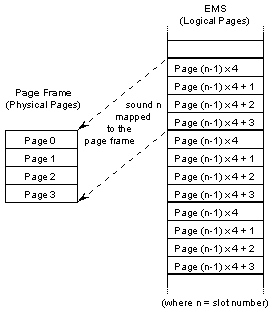
Figure 2-4: Mapping the sound to play to the page frame |
Once the correct pages have been mapped, we can program the DMA controller to transfer the sound from memory to the sound card.
Mask the DMA channel which we will be using by setting the mask bit in the DMA mask register. This can be done by adding 4 to the DMA channel number and sending that value to the DMA mask register.
Send a 0 to the DMA clear register to stop any current transfers.
Set the DMA transfer mode to output by adding 48h to the DMA channel number and sending it to the DMA mode register.
Set the address and page.
Set the length to transfer.
Clear the mask bit on the mask register. The DMA transfer will begin as soon as the Sound Blaster is ready.
After programming the DMA controller, the only thing left to do is tell the Sound Blaster DSP that we want to play a sound. But to do this we have to wait until the DSP is ready and then send the commands. This sub checks the DSP write register and waits until the DSP is ready before sending the byte.
DECLARE SUB
SB.WriteDSP (Byte)
SUB SB.WriteDSP (Byte)
'Writes the value [Byte] to the DSP write register.
DO
Ready = INP(SB.BaseAddr + &HC) 'Wait until the DSP
is ready
LOOP WHILE Ready AND &H80
' to accept the data
OUT SB.BaseAddr + &HC, Byte 'Send
the value
END SUB
Tell the DSP that we want to set the digitized sound transfer time constant by sending 40h.
Send the time constant: 256 - 1,000,000 \ Frequency
Tell the DSP that we want to output a sound using 8-bit single-cycle DMA by sending 14h.
Send the length of the sound.
The Sound Blaster will begin playing the sound immediately after step 4 is complete. And since we are using DMA to play back the sound, our program can do whatever it wants while the sound is playing. That's right, the sounds are played in the background!
DECLARE SUB
SB.PlaySound (Slot, Handle)
SUB SB.PlaySound (Slot, Handle)
'Plays a sound from a "slot" in EMS, where:
'
'Slot = Sound slot to play
'Handle = EMS handle of memory sound is stored in
'If a sound is already playing with a higher priority, don't interrupt
it.
IF SB.InUse AND SB.SlotInfo(SB.Sound, 3) < SB.SlotInfo(Slot, 3) THEN
EXIT SUB
END IF
SoundFreq& = SB.SlotInfo(Slot, 1)
'Get the sound frequency
SoundLen& = SB.SlotInfo(Slot, 2) - 1
'Get the sound length
Address& = (&H10000 + EMS.PageFrame) * 16&
'Calculate the 20-bit address
Page = (&H10000 + EMS.PageFrame) / &H1000
' and page of the EMS page
' frame.
EMS.MapXPages 0, (Slot - 1) * 4, 4, Handle 'Map the
sound (64K, 4 pages)
' to the EMS pageframe.
'Program the DMA controller
OUT &HA, SB.DMAchan + &H4
'Mask the DMA channel to use
' by setting the mask bit in
' the DMA mask register.
OUT &HC, &H0
'Clear any current transfers
' by sending a 0 to the DMA
' clear register.
OUT &HB, SB.DMAchan + &H48
'Set the transfer mode to
' "output" with the DMA mode
' register.
OUT SB.DMAadd, Address& AND &HFF
'Set the low and
OUT SB.DMAadd, (Address& AND &HFF00&) \ &H100 '
high byte of the address.
OUT SB.DMApage, Page
'Set the page.
OUT SB.DMAlen, SoundLen& AND &HFF
'Set the low and
OUT SB.DMAlen, (SoundLen& AND &HFF00&) \ &H100
' high byte of the sound
' length.
OUT &HA, SB.DMAchan 'Clear the
mask bit in the DMA mask register
'Program the DSP chip
SB.WriteDSP &H40
'Select the "set time transfer
' constant" function.
SB.WriteDSP 256 - 1000000 \ SoundFreq& 'Calculate and
send the constant.
SB.WriteDSP &H14
'Select the "8-bit single-cycle
' DMA output" function.
SB.WriteDSP SoundLen& AND &HFF
'Send the low and
SB.WriteDSP ((SoundLen& AND &HFF00&) \ &H100) '
high byte of the
' sound length
SB.Sound = Slot 'Save the slot number of the currently playing
sound
END SUB
Although the sound is playing in the background, it can be paused at any time. To do this, all we have to do is send D0h to the DSP write register. This will pause any sound that is currently playing for an indefinite amount of time.
To resume a paused sound, we just send D4h to the DSP write register. The sound will then continue playing where it left off.
DECLARE SUB SB.Pause
()
DECLARE SUB SB.Resume ()
SUB SB.Pause
'Pauses the sound currently playing
SB.WriteDSP &HD0
END SUB
SUB SB.Resume
'Resumes the sound currently playing
SB.WriteDSP &HD4
END SUB
Here is a sample program I wrote to test out all the Sound Blaster routines presented in this tutorial. The sample program simply loads 9 wave files into EMS and allows you to play them back by pressing 1-9. It also demonstrates the priority-based sound system by assigning different priorities to each sound. Check it out!
COLOR 7
CLS
IF NOT EMS.Init THEN
PRINT "No EMM detected."
END
END IF
SB.GetConfig
IF SB.BaseAddr = 0 OR SB.DMAchan = 0 THEN
PRINT "Sound Blaster settings not found. Please enter them
manually."
PRINT
INPUT "Base address (usually 220): ", BaseAddr$
SB.BaseAddr = VAL("&H" + BaseAddr$)
INPUT "DMA channel (usually 1): ", SB.DMAchan
PRINT
END IF
IF NOT SB.Init THEN
PRINT "No Sound Blaster detected."
END
END IF
CLS
COLOR 14, 1
PRINT SPACE$(22); "Using EMS in QuickBasic: Part 2 of 3"; SPACE$(22)
COLOR 15, 0
PRINT STRING$(31, 196); " EMS Information "; STRING$(32, 196)
COLOR 7
PRINT "EMM Version: "; EMS.Version$
IF EMS.Version$ < "4.0" THEN
PRINT
PRINT "EMM 4.0 or later must be present to use some of the EMS
functions."
END
END IF
PRINT "Page frame at: "; HEX$(EMS.PageFrame); "h"
PRINT "Free handles:"; EMS.FreeHandles
IF EMS.FreeHandles = 0 THEN
PRINT
PRINT "You need at least one free handle to run this demo."
END
END IF
PRINT "Total EMS:"; EMS.TotalPages; "pages /";
EMS.TotalPages * 16&; "KB /"; EMS.TotalPages \ 64; "MB"
PRINT "Free EMS:"; EMS.FreePages; "pages /"; EMS.FreePages *
16&; "KB /"; EMS.FreePages \ 64; "MB"
IF EMS.FreePages < 36 THEN
PRINT
PRINT "You need at least 36 pages (576 KB) free EMS to run this
demo."
END
END IF
PRINT
COLOR 15
PRINT STRING$(26, 196); " Sound Blaster Information "; STRING$(27,
196)
COLOR 7
PRINT "Base Address: "; HEX$(SB.BaseAddr); "h"
PRINT "DMA Channel:"; SB.DMAchan
PRINT
COLOR 15
PRINT STRING$(30, 196); " Setting Up Sounds "; STRING$(31, 196)
COLOR 7
PRINT "Allocating 36 pages (576 KB) of EMS...";
Handle = EMS.AllocPages(64)
IF EMS.Error THEN
PRINT "error!"
PRINT EMS.ErrorMsg$
END
ELSE
PRINT "ok! (Using handle "; LTRIM$(STR$(Handle)); ")"
END IF
FOR Sfx = 1 TO 9
PRINT "Loading SFX"; LTRIM$(STR$(Sfx)); ".WAV into slot
"; LTRIM$(STR$(Sfx)); "...";
SELECT CASE Sfx
CASE 1, 3, 9
Priority = 1
CASE 4, 7, 8
Priority = 2
CASE 5, 6
Priority = 3
CASE 2
Priority = 4
END SELECT
IF NOT SB.LoadSound("SFX" + LTRIM$(STR$(Sfx)) +
".WAV", Sfx, Priority, Handle) THEN
PRINT "error!"
PRINT "couldn't load wave file"
END
ELSE
PRINT "ok! ("; LTRIM$(STR$(SB.SlotInfo(Sfx, 1)));
" Hz,"; SB.SlotInfo(Sfx, 2); "bytes, #";
LTRIM$(STR$(SB.SlotInfo(Sfx, 3))); " priority)"
END IF
NEXT
LOCATE 25, 28
COLOR 31
PRINT "Press any key to proceed";
KeyPress$ = INPUT$(1)
COLOR 7
CLS
COLOR 14, 1
PRINT SPACE$(22); "Using EMS in QuickBasic: Part 2 of 3"; SPACE$(22)
COLOR 15, 0
PRINT STRING$(34, 196); " Sound Test "; STRING$(34, 196)
COLOR 7
PRINT
PRINT "Here you can test the sound playback routines. In this demo, only 9
sounds"
PRINT "have been loaded into EMS. However, in your own programs you may
load as many"
PRINT "sounds as you want! The only limitation is that you must have enough
free EMS."
PRINT "(And I don't think that should be a problem... ^_^)"
PRINT
COLOR 15
PRINT "Press 1 through 9 to hear different sounds."
PRINT
PRINT "Press P to pause/stop sound playback and R to resume a paused
sound."
PRINT
PRINT "Press ESC to end the demo."
PRINT
COLOR 7
PRINT "For example, press 2 to hear a long drone. After the sound has
started, press"
PRINT "P and the sound will pause. You can then play a different sound or
resume the"
PRINT "same sound by pressing R."
PRINT
PRINT "You will also notice that some sounds have a higher priority than
other sounds."
PRINT "For instance, sound 9 has a #1 priority while sound 4 has a #2
priority. This"
PRINT "means that sound 9 will interrupt sound 4 if it is playing. However,
if sound 9"
PRINT "is playing, sound 4 will not interrupt it (because sound 9 has a
lower priority)"
SB.SpeakerOn
COLOR 15
DotPos = 1
DotDir = 1
DO
KeyPress$ = UCASE$(INKEY$)
SELECT CASE KeyPress$
CASE "1" TO "9"
SB.PlaySound VAL(KeyPress$), Handle
CASE "P"
SB.Pause
CASE "R"
SB.Resume
END SELECT
IF SB.InUse THEN
Sound$ = LTRIM$(STR$(SB.Sound))
Freq$ = LTRIM$(STR$(SB.SlotInfo(SB.Sound, 1)))
Size$ = LTRIM$(STR$(SB.SlotInfo(SB.Sound, 2)))
Priority$ = LTRIM$(STR$(SB.SlotInfo(SB.Sound, 3)))
LOCATE 25, 1
COLOR 15
PRINT "Playing sound #"; Sound$; " (";
Freq$; " Hz, "; Size$; " bytes, #"; Priority$; "
priority)"; SPACE$(12);
DotCol = 10
ELSE
LOCATE 25, 1
COLOR 15
PRINT "No sound is playing"; SPACE$(40);
DotCol = 12
END IF
WAIT &H3DA, 8, 8
WAIT &H3DA, 8
LOCATE 24, DotPos
COLOR DotCol
PRINT CHR$(254);
IF DotPos > 1 THEN
LOCATE 24, DotPos - 1
PRINT " ";
END IF
IF DotPos < 80 THEN
LOCATE 24, DotPos + 1
PRINT " ";
END IF
IF DotDir = 1 THEN
DotPos = DotPos + 1
IF DotPos = 81 THEN
DotPos = 80
DotDir = 2
END IF
ELSEIF DotDir = 2 THEN
DotPos = DotPos - 1
IF DotPos = 0 THEN
DotPos = 1
DotDir = 1
END IF
END IF
LOOP UNTIL KeyPress$ = CHR$(27)
SB.SpeakerOff
COLOR 7
CLS
COLOR 14, 1
PRINT SPACE$(22); "Using EMS in QuickBasic: Part 2 of 3"; SPACE$(22)
COLOR 15, 0
PRINT STRING$(33, 196); " Ending Demo "; STRING$(34, 196)
COLOR 7
PRINT
PRINT "Deallocating 36 pages...";
EMS.DeallocPages (Handle)
IF EMS.Error THEN
PRINT "error!"
PRINT EMS.ErrorMsg$
END
ELSE
PRINT "ok!"
END IF
END
Well, I hope you enjoyed part 2 of the EMS tutorial series. Heck, maybe you even learned something! In part 3 (coming in a month or two), I'll finish up the series by showing you how to store sprites and huge data arrays in EMS, as well as some neat effects like screen scrolling and page flipping using EMS.
If you have any questions or comments about this article, or (gasp!) found an error, please e-mail me at plasma357@hotmail.com or post a message on the Nemesis QB messageboard.
This article was written by: Plasma357 - http://www.nemesisqb.com
| All site content is © Copyright 2001, HyperRealistic Games. This excludes content submitted by other people. |