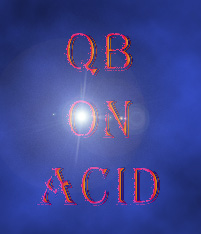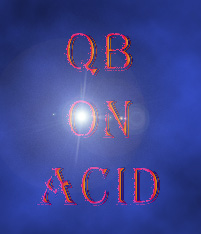
November 1999
SECOND ARTICLE:
USING ZSVGA
INTRODUCTION
Zephyr's SVGA Lib is a full-featured lib for QuickBasic
with great SVGA functions. Though it has good capabilities, it isn't well used
much by QB programmers. Sure it's slow and buggy at times, however the lib has
potential. Through a series of articles I'll be explaining how to use various
functions of ZSVGA. In this first article, I'll explain how to install and use
the basic functions of this lib. You can pick up this lib at:
http://neozones.quickbasic.com/basfiles/svgaqb25.zip
GETTING ZSVGA IN YOUR PROGRAMS
First off, the ZSVGA lib doesn't come in
a Quick Library form, so you have to compile in manually. To compile to a QLB
file simply enter:
LINK /QU SVGAQB.LIB, SVGAQB.QLB, NUL, BQLB45.LIB
Then, to start the QB IDE using the library, type QB /L SVGAQB
To use ZSVGA in your programs you must use a specific header. At the top of
all ZSVGA programs enter:
DEFINT A-Z
'$INCLUDE: 'SVGABC.BI'
There ya go, your now ready to use ZSVGA functions in your programs.
START USING SVGA MODES
ZSVGA requires a 386+ CPU, so you may want to use
the WHICHCPU function to check for a 386 or higher. I'm not going to bother
going into that since I doubt you'd try to run your prog on less than a 386. =]
Now, before you can use any SVGA functions you must first call the WHICHVGA
function. This will detect and ready your video card. For example:
IF WHICHVGA THEN
PRINT "SVGA Video Card Detected!"
ELSE
PRINT "SVGA Video Card Not Detected!": END
END IF
Now let's get into hi res modes! Yippee! =]
For most of these articles I will be using 640x480 modes, you should have at
least 1 meg of video ram which can be checked via WHICHMEM. To enter a video
mode simply use:
IF Res640 = 0 THEN PRINT "Could not enter 640x480 mode!": END
PUTTING PIXELS
Now you should be in 640x480 256 colors mode! Yay! Now
let's begin taking advantage of this mode by plotting pixels.
To plot a single pixel you can simply use the DrwPoint function. The syntax
goes like this:
DrwPoint (Mode%, Color%, X%, Y%)
Simple, eh? =]
You may wonder what Mode% is. Well, it's nothing but the pixel write mode.
You don't really have to worry about it at this point (Pardon the pun), just set
it to 1 for now. =] In case your interested the pixel write modes go like this:
1 = SET
2 = XOR
3 = OR
4 = AND
Now, let's plot da pixels! Here is some example code:
RANDOMIZE TIMER 'Seed the random number generator
FOR i = 1 TO 250 'Begin our FOR loop
x = INT(RND * 639) + 1 'Randomize the x axis position
y = INT(RND * 479) + 1 'Randomize the y axis position
c = INT(RND * 255) + 1 'Randomize the pixel color
DrwPoint 1, c, x, y 'Plot the pixel!
NEXT i 'End our loop
PUTTING LINES
That should plot some wonderful pixels on the screen.
Yummy =] Now let's elevate the next level, into...LINES! To plot lines onto the
video page simply use the DrwLine function (Duh =p). Its syntax goes like this:
DrwLine (Mode%, Color%, X1%, Y1%, X2%, Y2%)
Like, the point function this is pretty much self-explanatory. Like the
DrwPoint function, set Mode% to 1 for now. Here's some more example code:
RANDOMIZE TIMER 'Seed the random number generator
FOR i = 1 TO 100 'Begin our FOR loop
x1 = INT(RND * 639) + 1 '\
y1 = INT(RND * 479) + 1 '|Randomize all the points!
x2 = INT(RND * 639) + 1 '|
y2 = INT(RND * 479) + 1 '/
c = INT(RND * 255) + 1 'Randomize the color
DrwLine 1, c, x1, y1, x2, y2
NEXT i 'End our loop
CLOSING
When you're finished with SVGA be sure to use ResText before
ending your program. Like this:
Null = ResText
That's it for this article of ZSVGA. It's short, due to time constraints, but
the next one should be bigger. In the next article I'll explain more graphic
functions including using page flipping for smooth animation. Until then, be
sure to explore SVGABC25.TXT to learn about other functions. Signing off...
CONTACTING ME
Here's some ways to annoy me:
ICQ: 18050607
Email: DigitalDude@BizzareCreations.com
IM:
BBTMG512
You can usually find me on IRC in #quickbasic, on Efnet. I use the
nick DigitlDud.
By Digital Dude