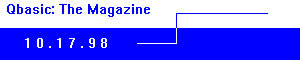

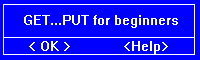
By NetherGoth
(Editor's Note: This article uses techniques for SCREEN 13. They may not work
in other screen modes)
The following is what I have found out through trial and error (as well as
a bit of logical guesswork). While I have found it to work on every machine
I have tried it with, do not assume it is so for your machine. Instead, pro-
ceed with caution. While none of this should cause major problems (ie. I do
not believe it will trash your machine or anything), a wrong step could cause
your machine to lock up, forcing you to reboot. Anyway, this is intended for
informational purposes only. I cannot be held responsible for the use/abuse
of the information contained herein, nor can I be held responsible for any
damage done to the person or the machine on which the examples contained in
this document are run upon. Just the standard disclaimer to CMA!
If you find this information useful, and choose to include the techniques in
your own code, please be kind and mention my name. You don't have to do this
(hell, if I mentioned everyone's name I have learned from, that list would be
a mile long!), but it would be nice.
I wish to thank Jason Grooms - for guiding my first steps into the wonderful
world of assembler (back then, 6809), and to Brent Dill, for showing me how
to do strange and crazy stuff with GET/PUT, and a host of other tips. Brent,
if your read this, contact me. I'm on the 'Net. I know you are worth your
salt to find me. L8r!
Calculating the buffer size for GET/PUT in mode 13:
1. Take the width of the area you are getting (in pixels) and multiply it
by the height (in lines). This will give you the total number of bytes
in the area for the buffer.
2. Find the total number of WORDs to use by dividing the number of bytes by
two. We need the total number of WORDs because the smallest variable type
we can use is an integer, which is WORD size (2 bytes).
3. We now have the amount of space needed to store the area we want to GET.
But BASIC needs a couple of more pieces of information in order for GET
and PUT to operate correctly. These two pieces of information are the
width and the height of the image! It needs these two items in order for
the PUT routine to know when to stop drawing. So, the width and the
height of the image area must be stored with the image data itself. These
two values are placed into their own WORDs at the start of the buffer. We
must add on two WORDs to accomodate this.
4. We now have the total number of WORDs needed to DIMension an integer array
to hold our image data. Because the base of the array starts at zero, we
will subtract one from our total number of WORDs to DIMension our array:
DIM buffer%(# of WORDs)
5. Our buffer data layout looks like so:
WORD DESCRIPTION
---- --------------------------------------------------
0 Width, contained in the high byte of the WORD.
This value is in bits (!), and so must be divided
by 8 to find out the number of pixels (bytes).
1 Height, contained in the high byte of the WORD.
Value in number of lines.
2 Start of data...
.
.
.
XX End of data...
Example:
1. We have a 16x16 sprite. So we need 256 bytes in order to hold an area this
big.
2. We need the number of WORDs, so we divide by 2, giving us 128 WORDs.
3. We add two words to accomodate the width and height values needed by PUT,
giving us a total of 130 WORDs.
4. We subtract 1, and dimension our array:
DIM buffer%(129)
5. Our buffer data layout looks like so:
WORD DESCRIPTION
---- --------------------------------------------------
0 Width, contained in the high byte of the WORD.
This value is in bits (!), and so must be divided
by 8 to find out the number of pixels (bytes).
1 Height, contained in the high byte of the WORD.
Value in number of lines.
2 Start of data...
.
.
.
129 End of data...
Multiple Image Buffers for GET/PUT:
What was shown above was an example for a simple buffer to hold a single
image to be used in GET/PUT. Using the above simple example, we would just do the
following
GET(0,0)-(15,15),buffer%
PUT(100,100),buffer%,PSET
in order to GET/PUT a single simple image. But what if we needed 30 sprites
(say for a game)? We could do this
DIM buffer1%(129), buffer2%(129),...,buffer30%(129)
then use GET/PUT to move everything around, but this is wasteful, and not
very easy to work with. What if we wanted animation? What then?
Fortunately, there is an easy way out, using what is called offsetting. We
have a buffer of a set size we are GETing and PUTing with. What isn't being
shown is what is called the offset. An offset is a number added to a fixed
value to obtain a new start value. When we dimension an array, the start of
that array is obtained and kept by BASIC (we can use VARSEG and VARPTR to
find it if we wanted to). If we say DIM a%(20), then say a%(2)=15, we have
used an offset of 2 from the start of the array and placed 15 at that pos-
ition in memory. A similar thing is done by GET/PUT. Note the following:
DIM buffer%(129)
GET(0,0)-(15,15),buffer%
is the same as:
DIM buffer%(129)
GET(0,0)-(15,15),buffer%(0)
We just didn't use the offset of zero in the first example! What would happen
if we did the following?:
DIM buffer%(129)
GET(0,0)-(15,15),buffer%(10)
We would get an error. This is because we need 130 WORDs of space for the
area we are trying to GET, and we only have a total of 130 WORDs to play
with. By trying to put an offset of 10 into the mix, we overrun the end of
the array by 10 WORDs! The following would work:
DIM buffer%(139)
GET(0,0)-(15,15),buffer%(10)
Now WORD number 10 would hold our width and WORD number 11 our height, and
12 through 139 would hold our data. We could then PUT(100,100),buffer%(10),PSET
and everything would work fine. Now what would happen if we PUT(100,100),
buffer%(0),PSET? We would either get an error or garbage, because PUT wouldn't
have the correct width and height info in the first two WORDs! So, we need
to keep track of the size so we know what offsets we can use when GETing and
PUTing our images.
Our example is a 16x16 sprite. We would like to have 30 of these for our
ultra cool game we are writing. We need 130 WORDs for each of these sprites
(2 for width/height, 128 for data), and we want 30 sprites, so we need a
buffer that is 3900 WORDs long (130 WORDs x 30 sprites). We know that every
130 WORDs is a new sprite, so that will be our offset. If we set our offset
to 0, then we are on the first sprite, 130 is the second, 260 is the third,
and so on. The following shows how:
DIM sprite%(3899)
spritenum%=2
GET(0,0)-(15,15),sprite%(spritenum%*130)
spritenum%=5
PUT(100,100),sprite%(spritenum%*130),PSET
Before you can put a sprite, you obviously need to GET it, so that PUT has
the width/height info to work with. So lines 4 and 5 wouldn't work in our
example unless we changed line 2 to "spritenum%=5".
We now have an easy way to GET/PUT a whole mess of sprites on the screen
using a single buffer that is easily accessible. We could do simple animation
with this system. Say our first five sprites were already in the buffer and
they were an animation of some type. To flip through them, we would do the
following:
FOR spritenum%=0 TO 4
PUT(100,100),sprite%(spritenum%*130),PSET
NEXT spritenum%
It is that easy.
Our buffer layout now looks like this, for those interested:
WORD DESCRIPTION
---- --------------------------------------------------
0 Width, contained in the high byte of the WORD.
This value is in bits (!), and so must be divided
by 8 to find out the number of pixels (bytes).
1 Height, contained in the high byte of the WORD.
Value in number of lines.
2 Start of sprite0 data...
.
.
.
129 End of sprite0 data...
130 Width, contained in the high byte of the WORD.
This value is in bits (!), and so must be divided
by 8 to find out the number of pixels (bytes).
131 Height, contained in the high byte of the WORD.
Value in number of lines.
132 Start of sprite1 data...
.
.
.
259 End of sprite1 data...
260 Width, contained in the high byte of the WORD.
This value is in bits (!), and so must be divided
by 8 to find out the number of pixels (bytes).
261 Height, contained in the high byte of the WORD.
Value in number of lines.
262 Start of sprite2 data...
.
.
.
389 End of sprite2 data...
And so on...
The only other thing you need to keep in mind is buffer size versus sprite
size. As noted before, a 16x16 sprite needs 130 WORDs in order to store it
completely in an array. When you have multiple sprites in an array, there
is a limit to the size of your array you can have. This limit is 64K - 65536
bytes, or 32768 WORDs. To find out how many sprites you can store in a single
array, divide 32768 by the number of WORDs required for each sprite. Drop any
values after the decimal (that is, take the integer, drop the remainder), and
this is the maximum number of sprites you can store. For our example of a
16x16 sprite (130 WORDs), this works out to be 252 sprites. Take that number
and multiple by the number of WORDs per sprite, subtracting 1, to use for
DIMensioning the array: DIM buffer%(32759).
The following table breaks down common sprite sizes and array dimensions:
Sprite Size Number Array Size (in WORDs)
----------- ------ ---------------------------------
8 x 8 963 34 for sprite, 32741 for array
16 x 16 252 130 for sprite, 32759 for array
32 x 32 63 514 for sprite, 32381 for array
64 x 64 15 2050 for sprite, 30749 for array
If you need more sprites, you can split them over two arrays. Animation and
such becomes more difficult to handle, but it can be done.
Also remember, the larger the sprite, the more data the computer has to shove
around. Stay away from the 64 x 64 sprites, except for maybe big bosses or
such. These things are memory HOGS. The only other limit to be aware of is
QBASIC's 160K limit on program AND code size. One buffer of sprites (252
sprites) will eat almost 64K, leaving you with less than 100K to put the
rest of your code in! QuickBASIC and PowerBASIC users shouldn't have any
problem though. Some of these problems may be overcome by using EMS routines
to shove the sprite data into extended memory, though.
GETing and PUTing without The BOX:
If you have ever used GET and PUT, you know that when you PUT, a "box" is
left around your image obliterating anything under and around your sprite.
This looks very ugly and unprofessional in a game. The following shows the
best way to get rid of this problem, using a method called sprite masking.
1. First, for each and every sprite you create, create a "mask" for it. This
mask is the same size and shape as the original sprite, only it consists
of only two colors, 0 and 255 (or &H0 and &HFF for you hex folks). Color
all visible portions of the sprite (those portions you want to obscure
the background) with color 0. Color all invisible portions of the sprite
 (those protions you want the background to show through) with color 255.
Remember, you need one mask for each sprite, and this will knock your
sprite count down by half, so keep it in mind when designing your game.
(those protions you want the background to show through) with color 255.
Remember, you need one mask for each sprite, and this will knock your
sprite count down by half, so keep it in mind when designing your game.
2. To display your sprite, simply PUT the mask image down using the AND op-
erator, then place the sprite image down using the OR operator. The AND
and OR operators are called bitwise boolean operators, and have the
following truth tables:
AND OR
------------------- -------------------
IN1 IN2 OUT IN1 IN2 OUT
------------------- -------------------
0 0 0 0 0 0
1 0 0 1 0 1
0 1 0 0 1 1
1 1 1 1 1 1
These tables basically mean the following. If you take two bits and AND
or OR them together, the result equals a 1 or a 0 depending on the inputs
and the relationship between them in the truth tables for the operator in
question. If you understand this - read on. If you understand this and
are 10 - 14 years old, you don't need college (just kidding ;).
Now, for what we are doing, we have a background of different byte values
(which consist of a series of bits). Our mask only has two values in it,
the byte 0 (00000000 in binary) and the byte 255 (11111111 in binary).
Let me show you how the magic works:
A. Our Background Image AND Mask = Result
11110110 11111111 11110110
11110110 11000011 11000010
11110110 11000011 11000010
11110110 11000011 11000010
11110110 11111111 11110110
B. Our Result OR Sprite = Result
11110110 00000000 11110110
11000010 00111100 11222210
11000010 00111100 11222210
11000010 00111100 11222210
11110110 00000000 11110110
If you notice, I have used 2s in place of 1s on the final result to show
the example better. Those 2s should really be 1s, so don't let that throw
you. Suffice to say, if you look carefully, we have placed our 8 x 5
sprite on the background, without the border showing.
GETing and PUTing without The BOX, method 2:
The next best way to GET and PUT without the box showing, is to simply not
draw those pixels in the first place. The only way to do that (short of mod-
ifying BASIC itself) is to write your own PUT routine, to skip over any pixel
of a defined color (0 in our case). This would have two advantages: Number
one, your sprite could be drawn faster because you only set the pixels you
need, and number two, you wouldn't double your buffer requirements for
sprites because you would only need the sprites, and could eliminate the
masks! All sounds good until you try to write the thing in BASIC...it is
horribly slow (ok, on a fast system, it runs at an acceptable pace). The only
way to get around this is to code it in a lower level language (or at least
one that can compile down to a faster version). I have done this, and you
can find the results of my labor in the ABC Packets. It is called the Blast!
library. It allows you to do the above, and much more. Check it out!
nethersoft@hotmail.com
www.fortunecity.com/skyscraper/terabyte/277
Back to Top
This tutorial originally appeared in QBasic: The Magazine Issue 3.
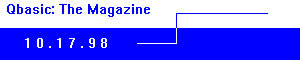
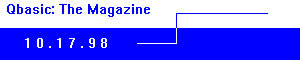
![]()